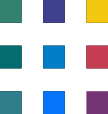Distribution Lists with External Members in Microsoft 365
Why Distribution Groups are Essential: Benefits of Centralized Communication
Maintaining a centralized communication system through Distribution Groups (DGs) in Microsoft 365 offers advantages over individual copies and manual distribution lists. Recently we had a customer with this scenario. Let's delve into why this approach is crucial for your church office:
Consistency and Efficiency: By creating a centralized DG, you ensure that communication is streamlined and consistent across all members. Instead of relying on individuals to maintain their copies or lists, a DG allows for centralized management, reducing the chances of missed updates or information gaps. This ensures that everyone receives the same messages promptly, eliminating confusion and enhancing efficiency.
Easy Updates and Maintenance: With a DG, managing changes becomes effortless. When a new member joins the church office or an existing member leaves, you can add or remove them from the DG, and the updates will automatically apply to all future communications. This eliminates the need for manual updates and reduces the risk of overlooking changes when maintaining individual copies.
Compliance with Unsubscribe and Spam Legislation: Compliance with unsubscribe and spam legislation is paramount when sending bulk emails or announcements. By utilizing DGs, you can ensure compliance by providing recipients with a clear unsubscribe option. Microsoft 365 offers built-in features that facilitate compliance with email marketing regulations, safeguarding your church office from potential legal issues.
BCC to Conceal Email Addresses: Privacy and data protection are paramount when handling sensitive information. When sending emails to a large group, it's crucial to protect the privacy of the recipients. By using the Blind Carbon Copy (BCC) field when composing emails to the DG, you can conceal the email addresses of all members. This prevents accidental exposure of email addresses and maintains the confidentiality of your church community.
How to Set Up
Administrative permission levels are required to complete this process. To get started, let's explore the solution of creating a Distribution Group and adding external contacts to it. It's important to note that while Microsoft 365 does not allow external users to be directly added to Groups, a workaround exists by creating a Contact for each external user and then adding them to the Distribution Group.
Create a New Distribution Group:
Access the Microsoft 365 admin centre and navigate to the Groups section.
Select "Add a Group" to initiate the creation process.
In the "Choose a group type" section, select "Distribution" and proceed to the next step.
On the "Set up the basics" page, provide a name for the Distribution Group and, if desired, a description. Continue to the next step.
In the "Edit settings" section, ensure that the option to "Allow people outside of my organization to send email to this distribution group" is checked. Proceed to review the information and create the group.
Once the new group is created, click "Close" to finalize the process.
Create a Contact for External Users:
Within the Microsoft 365 admin centre, navigate to the Contacts section and choose "Add a contact." Your distribution list will be limited to Microsoft 365 licenced users without this.
Fill in the necessary information for each external user and click "Add."
Close the "Add a contact" window and verify the contact has been created successfully.
Add Contacts to the Distribution Group:
Return to the Microsoft 365 admin centre and access the Groups section.
Double-click on the relevant group to open its details.
Select the "Members" tab within the Group details window and click "View all and manage members."
Click "Add members" and choose the Contacts you created in the previous step. Save the changes.
Once the members have been added, click "Close" to complete the process.
Congratulations! Your Distribution Group with external Contacts has been created and is now ready to be utilized. This configuration allows you to maintain a local distribution list within your church office while incorporating external users for effective communication. By setting up Distribution Groups in Microsoft 365, you can ensure that important announcements, updates, and discussions are efficiently delivered to all relevant parties. This streamlined communication approach promotes collaboration, enhances organizational transparency, and fosters community within your church or oganisation.
Things to Check and Consider:
While setting up and utilizing DGs in Microsoft 365, it's essential to pay attention to a few key aspects:
Compliance and Legal Obligations: Familiarize yourself with your region's relevant email marketing laws and regulations. Ensure your communication practices adhere to these guidelines, particularly regarding opt-out options and consent.
Data Protection and Privacy: Maintain a high standard of data protection and privacy by securing your members' contact information. Regularly review and update your privacy policies to align with best practices and ensure compliance with applicable laws, such as the General Data Protection Regulation (GDPR).
Periodic Audits and Cleanup: Conduct regular audits of your DGs to ensure they remain current. Remove contacts that are no longer relevant or have requested to be unsubscribed. This helps maintain accurate and engaged recipient lists.
Internal Communication Guidelines: Establish clear guidelines for using DGs within your church office. Communicate best practices to staff members, volunteers, and leaders, including email etiquette, frequency of communications, and appropriate use of the DGs to foster effective and professional communication.
By following these considerations and leveraging the benefits of DGs in Microsoft 365, your church office can establish a robust and efficient communication system. With streamlined distribution, compliance with regulations, and enhanced privacy measures, your church community can stay connected while ensuring a secure and respectful communication environment.
Other Microsoft 365 Capabilities
In addition to DGs, Microsoft 365 offers many other communication and collaboration tools that can further optimize your church office operations. Features like shared calendars, document sharing, video conferencing, and instant messaging can significantly boost productivity and connectivity among staff members and volunteers.
Remember, technology is a powerful tool when used effectively. By harnessing the capabilities of Microsoft 365 and implementing the recommended solution of Distribution Groups, you can take your church office's communication to the next level, ensuring everyone stays informed and connected.
For more information, please do not hesitate to contact us.