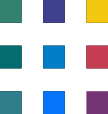Introduction to Form options in Office 365
Building a form, collecting data from people is an essential step in been an agile and data-informed business. This article provides a brief introduction to the solutions that are available in Office 365 and describes the features of each.
Microsoft Forms
Focus: Data collection
Forms or Polls
Data stored in an excel spreadsheet
Embeddable (on Websites / Microsoft Teams)
Public or Private
Conditional Logic
Brandable (Colours and background)
Included in Office 365 subscription, a pro version available at additional cost
See an example below.
PowerApps Portals
Focus: build a website
Surfaces internal data externally, e.g. a user can log in and see a history of their enquiries and submit new questions.
Paid offering, depending on visitor volume and visitor type.
SharePoint
Created by default with every list or library
Internal Only
Customisable using PowerApps
Templates Available
Microsoft Word / Excel
All-purpose forms
Many templates available
Can be difficult to process responses/extract data from completed documents.
Sample MS Word form templates
Power Apps
Focus: Building apps, SharePoint Form Customisation
Conditional logic
Flexibility in formatting (multi-column forms, repeating tables)
Free to use with Office 365, paid apps with external data sources.
No anonymous submission (must have an account and be logged in to view and submit the form).
3rd Party Add-In
Focus: More complex form scenarios
Additional field types (eg signature, repeating tables, wizards)
Integrate into Office 365 eco-system