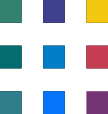Demystifying SharePoint: Navigating Modern and Legacy Features for Part-Time SharePoint Administrators
SharePoint, Microsoft's powerful collaboration and document management platform, offers many features and capabilities that can streamline your organization's workflows and enhance productivity. As a part-time SharePoint administrator or an IT person wearing multiple hats, it's crucial to understand the differences between modern and legacy features, familiarize yourself with important terminology, and leverage templates effectively. This article aims to demystify SharePoint and provide a comprehensive guide to navigating its modern and legacy landscape.
Understanding Modern and Legacy Features
SharePoint has evolved over the years, and Microsoft has introduced a modern user interface that offers enhanced functionality and a more intuitive user experience. However, legacy features that may be deeply ingrained in your organization's SharePoint environment are still available. Here's an overview of modern and legacy features to help you distinguish between them:
Modern Features
1. SharePoint Online: SharePoint Online is the cloud-based version of SharePoint that offers the latest modern features and frequent updates. It is part of the Microsoft 365 suite and seamlessly integrates with other Microsoft applications.
2. Modern Sites: Modern sites have a responsive and visually appealing design. They offer improved collaboration features, modern web parts, and a mobile-friendly interface. Modern sites are based on templates such as Communication Sites and Team Sites.
3. Modern Lists and Libraries: Modern lists and libraries provide enhanced functionality, including quick editing, customizable views, and conditional formatting. They offer modern document management capabilities and support metadata-based filtering and sorting.
4. Modern Web Parts: Modern web parts allow you to add dynamic and interactive content to your SharePoint pages. Examples of modern web parts include News, Quick Links, Yammer, and Document Library.
Legacy Features
1. Classic Sites: Classic sites have a more traditional SharePoint look and feel. They may be based on older site templates like Publishing or Team Sites (classic experience). Classic sites still provide access to powerful features, but Microsoft encourages organizations to transition to modern sites.
Project Site: Project Sites are designed for managing and tracking project-related information, tasks, and documents. They provide features such as task lists, Gantt charts, and document libraries.
Wiki Site: Wiki Sites are collaborative platforms that allow users to create and edit content using wiki-style formatting. They are suitable for knowledge-sharing and documentation purposes.
Document Workspace: Document Workspaces are site templates for managing and collaborating on specific documents or files. They provide features like versioning, check-in/check-out, and discussion boards.
Enterprise Wiki: Enterprise Wikis are knowledge management sites that allow users to create and edit content collaboratively. They offer features like categories, tagging, and search capabilities.
Survey Site: Survey Sites are designed to create and conduct surveys within a SharePoint environment. They provide tools for creating survey questions, collecting responses, and analyzing survey results.
Basic Meeting Workspace: Basic Meeting Workspaces are site templates designed to organise and manage meetings within a SharePoint site. They offer features such as meeting agendas, attendees' lists, and shared document libraries.
Group Work Site: Group Work Sites are designed for teams to collaborate and manage tasks, discussions, and shared documents. They provide features such as task lists, discussion boards, and shared calendars.
Personalization Site: Personalization Sites allow users to customize their own SharePoint sites and personalize their user experience. They offer features like customizable web parts, themes, and layouts.
Document Center: Document Centers are site templates for document management and archiving. They provide features like document routing, content types, and document approval workflows.
Records Center: Records Centers are site templates for managing and organizing records and compliance-related content. They offer features such as record declaration, retention policies, and auditing capabilities.
2. Classic Lists and Libraries: Classic lists and libraries are based on the older SharePoint user interface. While they still offer robust document management capabilities, they may lack some of the modern features found in the new experience.
Lists
Announcements: The Announcements template creates a list for displaying news or announcements within a SharePoint site. It provides fields for title, body, expiration date, and other relevant information.
Contacts: The Contacts template creates a list for storing and managing contact information. It includes fields for names, email addresses, phone numbers, and other contact details.
Tasks: The Tasks template creates a list for managing tasks or to-do items. It provides fields for task names, due dates, priorities, statuses, and other task-related information.
Issue Tracking: The Issue Tracking template creates a list for tracking and managing issues or problems. It includes fields for issue title, description, assigned to, status, and other relevant details.
Calendar: The Calendar template creates a list for managing events and appointments. It provides a calendar view and includes fields for event titles, start dates, end dates, location, and other event-related information.
Discussion Board: The Discussion Board template creates a list for hosting discussions and conversations. It provides a threaded discussion format where users can post topics, reply to discussions, and collaborate.
Survey: The Survey template creates a list for conducting surveys or collecting feedback. It includes fields for survey questions, response options, and other survey-related settings.
Libraries
Picture Library: The template is designed specifically for storing and managing image files. It provides thumbnail previews, image metadata, and slideshow views.
Form Library: The Form Library template manages and processes electronic forms. It allows users to fill out forms online, submit them, and store form responses.
Wiki Page Library: The Wiki Page Library template creates and manages wiki-style content within SharePoint. It allows users to collaboratively create and edit web pages using a simplified markup language.
Asset Library: The Asset Library template is designed for managing rich media assets such as videos, audio files, and images. It provides advanced features for organizing and presenting media content.
Slide Library: The Slide Library template manages PowerPoint slide decks centrally. It allows users to store, reuse, and manage PowerPoint slides within SharePoint.
Data Connection Library: The Data Connection Library template stores and manages data connection files. These files contain information needed to connect to external data sources, such as SQL databases or web services.
Report Library: The Report Library template is designed to store and manage reporting documents, such as SQL Server Reporting Services (SSRS) reports or PerformancePoint reports.
Form Templates Library: The Form Templates Library template stores and manages form templates in XML format. These templates can create custom forms in SharePoint or other systems.
Slide Library (PowerPoint): This template is similar to the one mentioned earlier but specifically tailored for PowerPoint presentations.
3. Classic Web Parts: Classic web parts are the older counterparts of modern web parts. They offer a range of functionalities but have a different design and user experience compared to their modern counterparts.
Content Query: The Content Query web part displays a dynamic list of content across multiple SharePoint sites based on specified criteria.
Picture Library Slideshow: This web part displays a slideshow of images from a SharePoint picture library, allowing you to showcase visual content on a page.
RSS Viewer: The RSS Viewer web part lets you display RSS feeds from external sources on a SharePoint page.
Site Users: The Site Users web part displays a list of users accessing the current SharePoint site.
HTML Form Web Part: This web part allows you to create custom HTML forms within SharePoint, enabling users to submit data or perform specific actions.
Page Viewer: The Page Viewer web part embeds an external web page or SharePoint page within another SharePoint page.
Excel Web Access: The Excel Web Access web part allows you to display and interact with Excel workbooks directly on a SharePoint page.
Contact Details: The Contact Details web part displays contact information for individuals or groups in a SharePoint site.
My Calendar: This web part displays a personalized calendar for the current user, showing their appointments and events.
Document Set Contents: The Document Set Contents web part displays the documents and items within a SharePoint Document Set, allowing users to access and manage the content easily.
Terminology
To effectively manage and administer SharePoint, it's crucial to understand key features and terminology:
1. Document Libraries: Document Libraries are repositories for storing files and documents. They support versioning, check-in/check-out, metadata, and document workflows.
2. Lists: Lists are versatile tools for tracking and managing data. Examples include custom, task, contact, and issue tracking lists.
3. Metadata: Metadata is additional information or attributes associated with documents, list items, or other content. It enables enhanced search, filtering, and categorization of content.
4. Site Columns: Site Columns are reusable fields that can be added to lists, libraries, and content types. They help standardize and enforce consistent metadata across the SharePoint environment.
5. Content Types: Content Types define the metadata and behaviour of a particular type of content, such as documents or events. They enable consistent management and organization of content across sites.
6. Web Part: A web part is a modular component or building block in SharePoint that allows users to customize the content, functionality, and layout of SharePoint pages, and It is a self-contained unit that can be added, removed, and configured on a page to provide specific functionality or display specific information. Web parts can be considered individual widgets or mini-applications placed within different sections or zones of a SharePoint page. They are designed to enhance the user experience by allowing users to interact with and display various types of content. Each web part has its own properties and configuration options that can be modified to meet specific requirements. These properties control the web part's behaviour, appearance, and data source. Some web parts are provided out-of-the-box with SharePoint, while others can be developed or customized by SharePoint administrators or developers. Web parts can range from simple components like displaying an image or a text block to more complex functionalities such as displaying data from a SharePoint list, embedding external content, or integrating with other systems or services. Users can customize SharePoint pages using web parts to suit their specific needs, providing a flexible and dynamic environment for collaboration, content management, and business processes.
7. Permissions and Security: SharePoint's robust security model allows you to control access to sites, libraries, and individual items. Familiarize yourself with permission levels, groups, and inheritance.
Embracing the Part-Time SharePoint Administrator Role
As a part-time SharePoint administrator, you manage and optimise your organization's SharePoint environment. By understanding the differences between modern and legacy features, leveraging templates effectively, and familiarizing yourself with key terminology, you can navigate SharePoint with confidence. Keep yourself updated with Microsoft's documentation, community resources, and training materials to stay updated on the latest developments and best practices.
Remember, SharePoint is a powerful tool that can revolutionize collaboration and information management within your organization. Embrace your role as a SharePoint administrator with continuous learning and exploration, and you'll unlock its full potential and significantly impact your organization's productivity and success.
If you're looking to boost your confidence in SharePoint administration, contact us today for personalized coaching and guidance. Our expert team will provide the necessary resources, practical training, and ongoing support to enhance your skills and empower you as a proficient SharePoint administrator. Contact us now to embark on a journey of confidence and mastery in SharePoint administration.